How do I enable Google Cloud Logging API? Learn how to enable Google Cloud Logging API with step-by-step instructions. Gain insights and troubleshoot issues efficiently. Start logging now!
Step 1: Create a new project
The first step is to create a new project in the Google Cloud Console. Go to the Cloud Console homepage and click on the "Select a project" dropdown menu at the top of the page. From the dropdown, click on "New Project" and follow the prompts to create your new project.
Step 2: Enable the Logging API
Once your project is created, navigate to the API Library by selecting "APIs & Services" in the left-hand navigation menu of the Cloud Console. In the API Library, search for "Cloud Logging API" and click on the corresponding result that appears.
Step 3: Enable the API
In the Cloud Logging API page, click on the "Enable" button to enable the API for your project. This action will grant your project access to use the Cloud Logging API.
Step 4: Set up authentication
Authentication is necessary to make authorized API calls to the logging service. There are multiple authentication methods available, but for simplicity, we will focus on using a service account key.
To create a service account key, go to the "IAM & Admin" section in the Cloud Console. From there, select "Service Accounts" and click on the "Create Service Account" button. Follow the prompts to specify a name and ID for your service account.
After creating the service account, select it from the list and click on the "Add Key" button. Choose the key type as JSON and click on "Create" to generate and download the key file. Keep this key file safe, as it will be used in the authentication process.
Step 5: Grant required permissions
Now, you need to grant the necessary permissions to the service account. Navigate back to the "IAM & Admin" section, select "IAM" from the left-hand navigation menu, and click on the "Add" button to add a new member.
In the "New members" field, enter the email address associated with your service account. For the role, choose "Project" and select the "Logging/Logs Writer" role. This role allows the service account to write logs to the Cloud Logging API.
Step 6: Configure your application
Finally, it's time to configure your application to start sending logs to the Cloud Logging API. The configuration process may vary depending on the programming language and framework you use. However, the general steps involve installing the necessary client libraries, setting up the credentials using the service account key file, and implementing the logging functionality in your application code.
Ensure that you follow the documentation and guidelines provided by Google Cloud Platform to correctly configure logging for your specific environment.
Conclusion
The Google Cloud Logging API is a powerful tool for managing and analyzing logs in the Google Cloud Platform. By following the steps outlined in this article, you can easily enable the Logging API for your project, set up authentication, grant required permissions, and configure your application to start sending logs to the Cloud Logging API. Take advantage of this powerful API to gain insights from your logs and enhance your application's performance and reliability.
To enable the Google Cloud Logging API, follow these steps:
1. Go to the Google Cloud Console.
2. Select or create a project.
3. Go to the API Library page.
4. Search for "Cloud Logging API".
5. Click on the API and enable it for your project.
Enabling the Google Cloud Logging API does not have any additional cost. However, using the API and its services may incur charges depending on your usage. Make sure to review the pricing details on the Google Cloud Platform website.
3. Can I enable the Google Cloud Logging API for a specific resource?Yes, you can enable the Google Cloud Logging API for specific resources within your project. When configuring the API, you can specify the resources you want to monitor or collect logs from.
4. How can I check if the Google Cloud Logging API is enabled for my project?To check if the Google Cloud Logging API is enabled for your project, follow these steps:
1. Go to the Google Cloud Console.
2. Select your project.
3. Go to the API & Services Dashboard page.
4. Look for the Google Cloud Logging API in the list of enabled APIs.
Yes, you can programmatically enable the Google Cloud Logging API using the Google Cloud SDK or API client libraries. By making API calls or using the command-line tools provided by Google, you can enable the API for your project without accessing the Cloud Console manually.
 LATEST ARTICLES
LATEST ARTICLES

How do I donate a car in LA?

How do I get a promo code for WorldRemit?
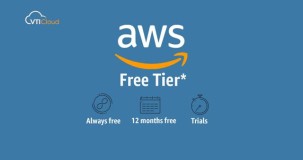
How do I get a free AWS tier account?

How do I find the best keywords for SEO?

How do I get a domain name from Gmail?
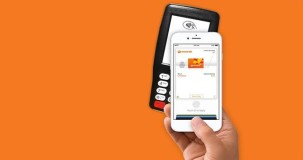
How do I find out how many reward points I have everyday?

Are Spectrum and AT&T the same company?

Are CTEK battery chargers made in China?
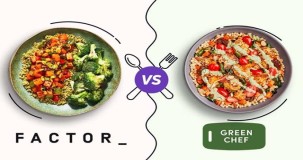
Are Factor and Green Chef owned by the same company?
 POPULAR ARTICLES
POPULAR ARTICLES

How do I donate a car in LA?

How do I get a promo code for WorldRemit?
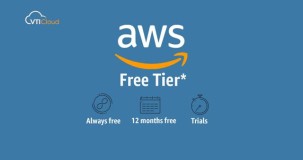
How do I get a free AWS tier account?

How do I find the best keywords for SEO?

How do I get a domain name from Gmail?
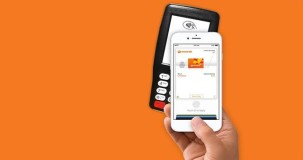
How do I find out how many reward points I have everyday?

Are Spectrum and AT&T the same company?

Are CTEK battery chargers made in China?
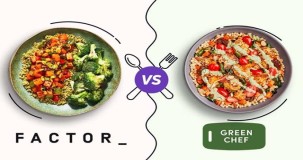
Are Factor and Green Chef owned by the same company?