How do I embed a Vimeo video into a player? Learn how to embed a Vimeo video into a player effortlessly. Step-by-step guide for seamless integration without any coding required
Step 1: Find the Vimeo video you want to embed
The first step is to choose the Vimeo video you want to embed into a player. Go to Vimeo.com and search for the video you want to use. Once you have found it, open the video page.
Step 2: Click on the "Share" button
On the Vimeo video page, you will find a "Share" button below the video player. Click on this button to open the sharing options.
Step 3: Select the embed code
In the sharing options, you will see a section labeled "Embed." Click on the "Show options" button to customize the embed settings. Here, you can choose the size, autoplay, and other display options for the embedded video.
Step 4: Copy the embed code
After customizing the embed settings, you will see the embed code for the video. Click on the "Copy" button to copy the code to your clipboard.
Step 5: Paste the embed code into your website or blog
Now that you have copied the embed code, navigate to the page where you want to embed the Vimeo video. Open the HTML editor and paste the embed code into the appropriate section of your website or blog. You can usually find the HTML editor in the backend of your website's content management system.
Step 6: Save and publish your changes
Once you have successfully pasted the embed code, save the changes to your website or blog. Preview the page to ensure that the Vimeo video appears and functions correctly within the player. If everything looks good, publish the page to make it live on your website.
That's it! You have successfully embedded a Vimeo video into a player. Now, visitors to your website or blog can watch the video directly from the player without leaving your site.
Embedding a video can enhance engagement and improve the user experience on your website. It gives your audience quick and easy access to video content, increasing the likelihood that they will watch and share it. Whether you're showcasing product demos, tutorial videos, or creative content, embedding Vimeo videos into players is an effective way to captivate your audience and keep them on your website longer.
Remember to always respect copyright laws and obtain permission from the video owner before embedding their content. Additionally, make sure to comply with Vimeo's terms of service when using their videos on your website or blog.
In conclusion, embedding a Vimeo video into a player is a simple process that can greatly enhance your website or blog. By following the steps outlined in this article, you can easily embed a Vimeo video and provide a seamless multimedia experience for your audience.
To embed a Vimeo video into a player on your website, you can follow these steps: 1. Go to the Vimeo website and find the video you want to embed. 2. Click on the "Share" button located below the video. 3. In the share options, click on the "Embed" tab. 4. Customize the player settings such as size, autoplay, and controls. 5. Copy the HTML code provided by Vimeo. 6. Paste the HTML code into the desired location on your website's source code. 7. Save and publish your website to see the embedded Vimeo video player.
2. Can I customize the appearance of the Vimeo video player?Yes, you can customize the appearance of the Vimeo video player. When you embed a Vimeo video, you have the option to customize settings such as player size, autoplay, controls, and color. You can select a player size that fits your website's design, enable or disable autoplay, choose the visibility of playback controls, and even customize the color of certain elements within the player. These options allow you to create a seamless integration of the Vimeo video player within your website's aesthetic.
3. Can I embed a specific section of a Vimeo video into a player?Yes, it is possible to embed a specific section or segment of a Vimeo video into a player. Vimeo provides a feature called "Start at" that allows you to specify the exact time in the video at which it should start playing when embedded. To embed a specific section of a Vimeo video, follow the regular embedding process and adjust the "Start at" time in the embed settings. By entering the desired time, you can ensure that the video player starts playing from that specific point onwards.
4. Can I embed a Vimeo video into multiple players on different pages?Yes, you can embed a Vimeo video into multiple players on different pages of your website. Vimeo provides a unique embed code for each video, allowing you to use it in various locations within your website. Simply copy the embed code from Vimeo and paste it into the desired location on each page where you want the video player to appear. This way, you can have the same Vimeo video embedded into multiple players across different pages.
5. Is it possible to play a Vimeo video in a custom-built player rather than the default Vimeo player?Yes, it is possible to play a Vimeo video in a custom-built player instead of the default Vimeo player. Vimeo provides an API (Application Programming Interface) that allows developers to create their own players and control the playback of Vimeo videos programmatically. By using the Vimeo Player API, you can build a custom HTML5 video player and integrate it with Vimeo's video playback and management features. This gives you the flexibility to create a unique Vimeo video player experience tailored to your specific website or application.
 LATEST ARTICLES
LATEST ARTICLES

How do I donate a car in LA?

How do I get a promo code for WorldRemit?
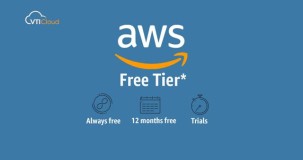
How do I get a free AWS tier account?

How do I find the best keywords for SEO?

How do I get a domain name from Gmail?
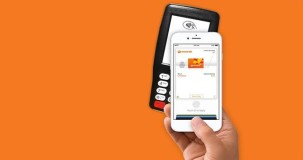
How do I find out how many reward points I have everyday?

Are Spectrum and AT&T the same company?

Are CTEK battery chargers made in China?
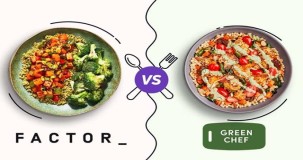
Are Factor and Green Chef owned by the same company?
 POPULAR ARTICLES
POPULAR ARTICLES

How do I donate a car in LA?

How do I get a promo code for WorldRemit?
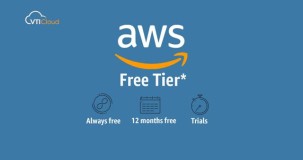
How do I get a free AWS tier account?

How do I find the best keywords for SEO?

How do I get a domain name from Gmail?
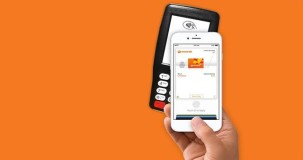
How do I find out how many reward points I have everyday?

Are Spectrum and AT&T the same company?

Are CTEK battery chargers made in China?
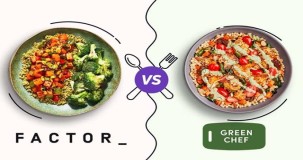
Are Factor and Green Chef owned by the same company?