How do I find analytics on LinkedIn? To find analytics on LinkedIn, log in to your LinkedIn account and navigate to your profile. Click on the "Me" icon at the top of the page and select "View Profile." From there, scroll down to the "Dashboard" section and click on the "Analytics" option. This will provide you with insights into your profile views, post engagement, followers, and other metrics to help you understand the performance of your LinkedIn presence.
Accessing LinkedIn Analytics
To access your LinkedIn analytics, start by logging into your LinkedIn account. Next, navigate to your profile by clicking on your profile picture in the top right corner of the screen. Once you are on your profile, scroll down to the "Dashboard" section.
Within the Dashboard section, you will find an overview of your profile views, how many times you appeared in searches, and the number of post views, comments, and likes for the past 90 days. This gives you a quick snapshot of your profile's performance.
Profile Analytics
LinkedIn provides detailed insights into your profile's performance, including the number of views, the industry and location of your viewers, and the keywords that led them to your profile. To access these analytics, click on the "View Profile" button at the top of your Dashboard section.
Once on your profile, you will see an option to "View stats" at the bottom of your profile banner image. Click on this button to access more detailed insights about your profile popularity.
Post Analytics
LinkedIn allows you to see the analytics of your posts, including the number of views, reactions, comments, and shares. To access these insights, go to your profile's Dashboard section and scroll down to the "Your Articles & Activity" section.
Here, you will find a list of your recent posts. Click on the post you want to analyze, and LinkedIn will provide you with the relevant analytics. You can see the number of views, reactions, and comments, as well as the demographics and industries of the people who have engaged with your post.
Engagement Metrics
LinkedIn also offers engagement metrics that provide a deeper understanding of how your audience is interacting with your content. These metrics include the number of followers gained or lost, the number of post impressions, and the percentage of followers who have engaged with your posts.
Access the engagement metrics by scrolling down to the "Your Followers" section in your Dashboard. Here, you can see a graph illustrating your follower growth, as well as a breakdown of your followers' demographics.
Utilizing Analytics to Optimize Your LinkedIn Strategy
Now that you know how to access LinkedIn analytics let's discuss how you can leverage these insights to enhance your LinkedIn strategy.
By analyzing your profile views, you can identify which industry or location attracts the most attention. This information can help you tailor your profile and content to target specific demographics or industries.
When reviewing your post analytics, pay attention to the types of posts that perform well. Analyze the topics, formats, and engagement levels of your successful posts to understand what resonates with your audience. This will enable you to replicate and refine your content strategy accordingly.
Additionally, by monitoring your engagement metrics, you can assess the effectiveness of your content in generating actions from your followers. Identify the types of posts that drive the most reactions, comments, and shares, and strive to create similar engaging content in the future.
In conclusion, LinkedIn analytics provide valuable insights into your profile, posts, and audience. By utilizing these analytics effectively, you can optimize your LinkedIn strategy, increase your visibility, and engage with your target audience more effectively.
To access LinkedIn analytics, follow these steps: 1. Log in to your LinkedIn account. 2. Go to your LinkedIn profile. 3. Click on the "Me" icon at the top of the page. 4. Select "View Profile" from the dropdown menu. 5. Scroll down to the "Your Dashboard" section. 6. Click on "Analytics" to access the LinkedIn analytics dashboard. 2. What metrics can I track with LinkedIn analytics?
LinkedIn analytics provides various metrics for tracking the performance of your profile and posts. Some key metrics include: - Profile views: The number of times your profile has been viewed by others. - Content engagement: The number of people who have liked, commented on, or shared your posts. - Follower growth: The number of new followers you have gained over a specific period. - Post views: The number of times your posts have been viewed. - Visitor demographics: Information about the location, industry, and job titles of people visiting your profile. - Website visits: The number of clicks to your website from your LinkedIn profile. 3. Can I see analytics for individual posts on LinkedIn?
Yes, you can see analytics for individual posts on LinkedIn. To view post analytics, follow these steps: 1. Go to your LinkedIn profile. 2. Click on the "Me" icon at the top of the page. 3. Select "View Profile" from the dropdown menu. 4. Scroll down to the post you want to analyze. 5. Click on the three dots (...) at the top right corner of the post. 6. Select "View post insights" to see analytics for that specific post. 4. Is there a way to track engagement on my LinkedIn articles?
Yes, you can track engagement on your LinkedIn articles using LinkedIn analytics. Here's how: 1. Go to your LinkedIn profile. 2. Click on the "Me" icon at the top of the page. 3. Select "View Profile" from the dropdown menu. 4. Scroll down to the "Featured" section. 5. Click on the article you want to analyze. 6. Scroll down to the bottom of the article. 7. Click on "See all articles" to access the analytics dashboard for your articles. 5. Can I export LinkedIn analytics data for further analysis?
LinkedIn provides the option to export analytics data for further analysis. To export LinkedIn analytics data, follow these steps: 1. Go to your LinkedIn analytics dashboard. 2. Select the timeframe for which you want to export data. 3. Click on the "Export" button at the top right corner of the dashboard. 4. Choose the desired file format (CSV or XLSX). 5. Click on "Download" to save the exported data to your computer.
 LATEST ARTICLES
LATEST ARTICLES

How do I donate a car in LA?

How do I get a promo code for WorldRemit?
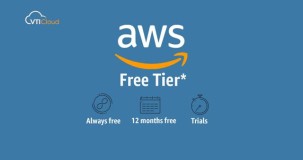
How do I get a free AWS tier account?

How do I find the best keywords for SEO?

How do I get a domain name from Gmail?
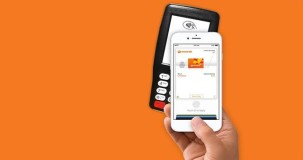
How do I find out how many reward points I have everyday?

Are Spectrum and AT&T the same company?

Are CTEK battery chargers made in China?
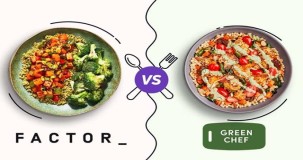
Are Factor and Green Chef owned by the same company?
 POPULAR ARTICLES
POPULAR ARTICLES

How do I donate a car in LA?

How do I get a promo code for WorldRemit?
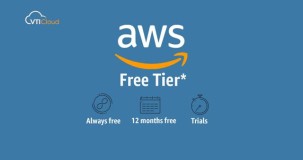
How do I get a free AWS tier account?

How do I find the best keywords for SEO?

How do I get a domain name from Gmail?
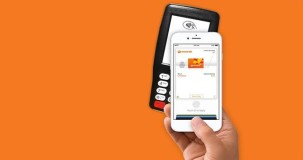
How do I find out how many reward points I have everyday?

Are Spectrum and AT&T the same company?

Are CTEK battery chargers made in China?
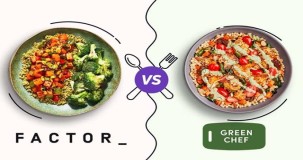
Are Factor and Green Chef owned by the same company?