How do I find my Spotify plan on the app? Discover how to locate your Spotify plan easily within the app. Get detailed instructions on finding your subscription details, account type, and managing your payment information effortlessly.
When you open the Spotify app on your device, whether it's on iOS or Android, the first screen you see is the home screen. Here, you will find a variety of personalized playlists, podcast recommendations, and new releases. However, to find your current Spotify plan or to upgrade your subscription, you need to access the settings menu.
To navigate to the settings menu, tap on the "Library" icon located at the bottom of the screen. This icon resembles a stack of books. Once you're in the Library section, you will see several categories such as Playlists, Albums, Artists, and Podcasts. Above these categories, there is a gear icon on the top right corner of the screen. This gear icon represents the settings menu.
Tap on the gear icon, and a menu will appear with various options. Look for the "Settings" option and tap on it. In the "Settings" menu, scroll down until you find the "Account" section. Tap on the "Account" option, and you will be redirected to a new screen.
On the Account screen, you will find details about your Spotify account, including your username, email address, and plan information. Your current plan will be displayed under the "Subscription" section. Additionally, if you wish to change your plan or upgrade to a higher subscription tier, you can do so from this screen.
It is important to note that depending on your location and availability, the available plans and pricing may vary. Spotify offers various subscription types, including Spotify Free, Spotify Premium, Spotify Duo, Spotify Family, and Spotify Student. Each plan has its own unique features and benefits.
Spotify Free is the basic plan available to all users, offering access to millions of songs and playlists with occasional advertisements. Spotify Premium, on the other hand, is the ad-free plan that provides unlimited skips, offline listening, higher audio quality, and the ability to play any song on-demand.
If you are eligible for Spotify Duo, it is perfect for couples or roommates who want to share a subscription. The plan allows two individuals to have their own separate Premium accounts at a discounted price. Spotify Family is designed for families, providing access to up to six Premium accounts for family members living under one roof.
For students, Spotify Student is an excellent option. This plan offers all the benefits of Spotify Premium at a discounted price exclusively for students. To be eligible for Spotify Student, you need to provide proof of your enrollment in a degree-granting college or university.
In conclusion, finding your Spotify plan within the app is a straightforward process. By navigating to the settings menu and accessing the "Account" section, you can easily view your current plan details. Whether you're enjoying the free version or have upgraded to one of Spotify's premium plans, the app provides a seamless music streaming experience tailored to your preferences. Don't forget to explore the different plan options to determine which one best suits your needs and enjoy unlimited access to your favorite tunes!
To find your Spotify plan on the app, follow these steps: 1. Open the Spotify app on your device. 2. Tap on the "Home" tab at the bottom of the screen. 3. Scroll down and tap on the "Settings" gear icon at the top right corner. 4. In the Settings menu, tap on "Account" or "Premium" (depending on your subscription type). 5. Here, you will be able to see your current Spotify plan and its details.
2. Where can I check my subscription status on the Spotify app?You can check your Spotify subscription status on the app by following these steps: 1. Open the Spotify app on your device. 2. Tap on the "Home" tab at the bottom of the screen. 3. Scroll down and tap on the "Settings" gear icon at the top right corner. 4. In the Settings menu, tap on "Account" or "Premium" (depending on your subscription type). 5. Look for the "Subscription" or "Subscription status" section in this menu, which will display your current subscription status.
3. Can I upgrade or downgrade my Spotify plan through the app?Yes, you can upgrade or downgrade your Spotify plan through the app. Here's how: 1. Open the Spotify app on your device. 2. Tap on the "Home" tab at the bottom of the screen. 3. Scroll down and tap on the "Settings" gear icon at the top right corner. 4. In the Settings menu, tap on "Account". 5. Look for the "Subscription" or "Premium" section and tap on it. 6. You will see the available subscription plans with their details and pricing. 7. To upgrade or downgrade your plan, simply select the desired plan and follow the prompts to complete the process.
4. How can I view and manage my payment details on the Spotify app?To view and manage your payment details on the Spotify app, follow these steps: 1. Open the Spotify app on your device. 2. Tap on the "Home" tab at the bottom of the screen. 3. Scroll down and tap on the "Settings" gear icon at the top right corner. 4. In the Settings menu, tap on "Account". 5. Look for the "Payment" or "Payment details" section and tap on it. 6. Here, you will be able to view and update your payment information, such as credit card details or payment method.
5. How can I cancel my Spotify subscription through the app?To cancel your Spotify subscription through the app, follow these steps: 1. Open the Spotify app on your device. 2. Tap on the "Home" tab at the bottom of the screen. 3. Scroll down and tap on the "Settings" gear icon at the top right corner. 4. In the Settings menu, tap on "Account". 5. Look for the "Subscription" or "Premium" section and tap on it. 6. Scroll down and tap on the "Cancel Premium" or "Cancel Subscription" option. 7. Follow the prompts and confirm the cancellation.
 LATEST ARTICLES
LATEST ARTICLES

How do I donate a car in LA?

How do I get a promo code for WorldRemit?
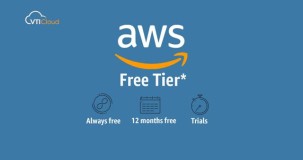
How do I get a free AWS tier account?

How do I find the best keywords for SEO?

How do I get a domain name from Gmail?
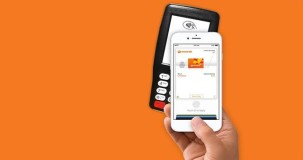
How do I find out how many reward points I have everyday?

Are Spectrum and AT&T the same company?

Are CTEK battery chargers made in China?
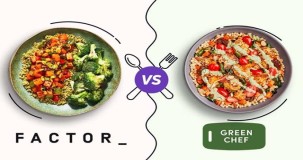
Are Factor and Green Chef owned by the same company?
 POPULAR ARTICLES
POPULAR ARTICLES

How do I donate a car in LA?

How do I get a promo code for WorldRemit?
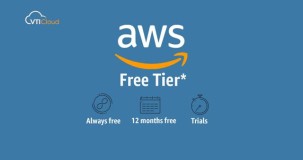
How do I get a free AWS tier account?

How do I find the best keywords for SEO?

How do I get a domain name from Gmail?
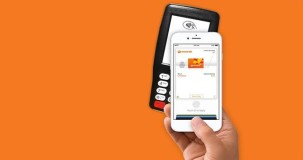
How do I find out how many reward points I have everyday?

Are Spectrum and AT&T the same company?

Are CTEK battery chargers made in China?
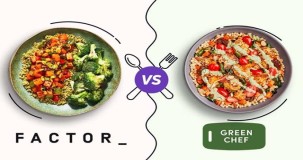
Are Factor and Green Chef owned by the same company?